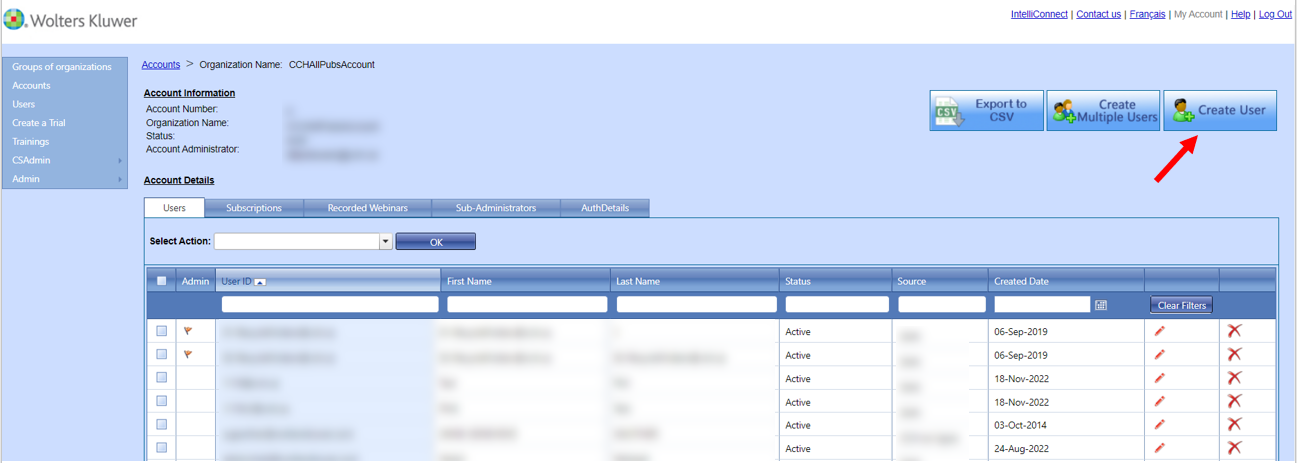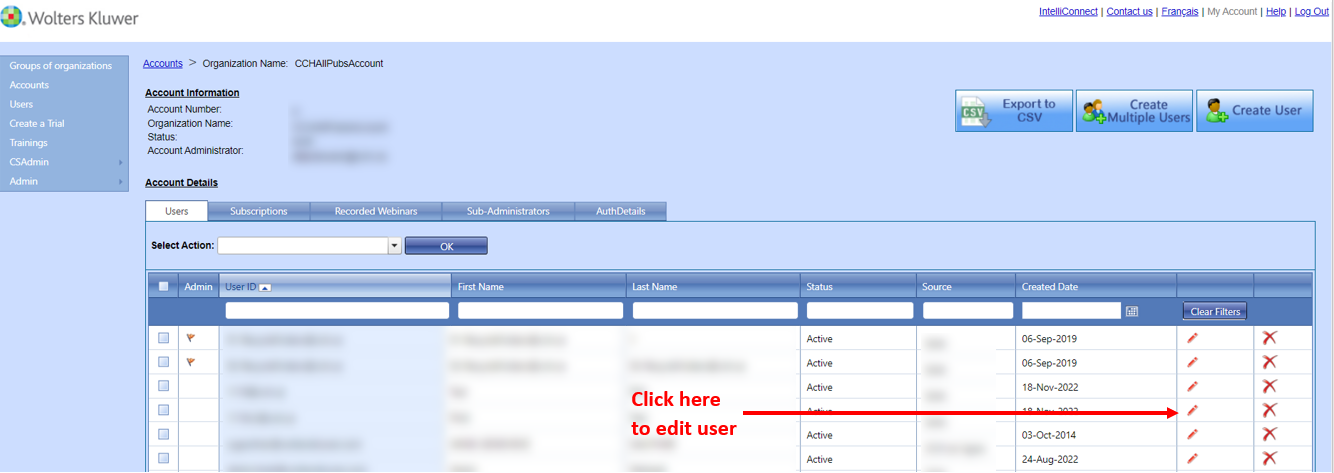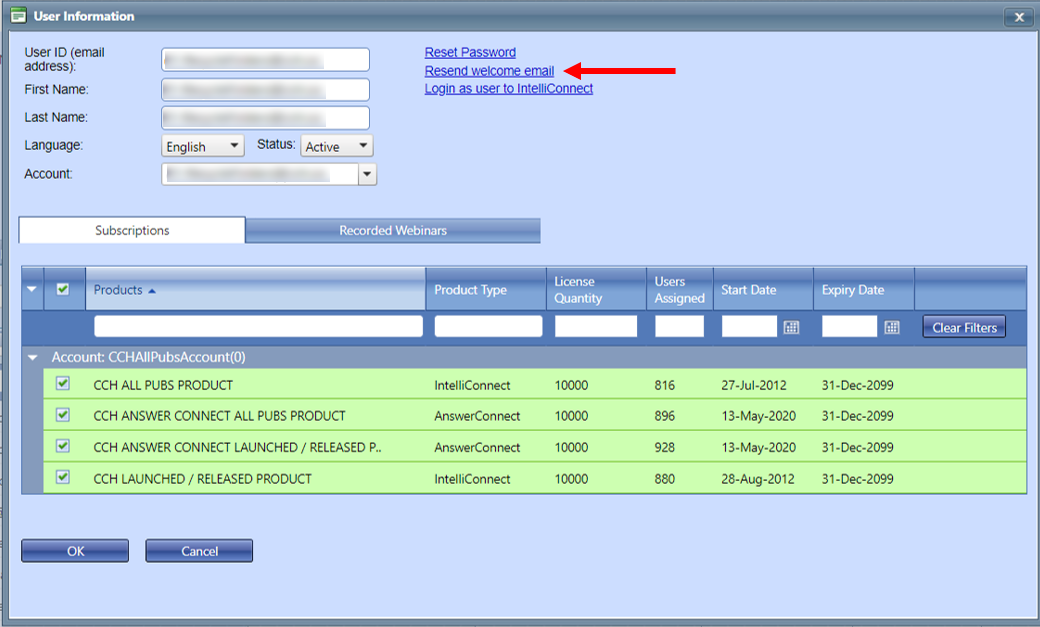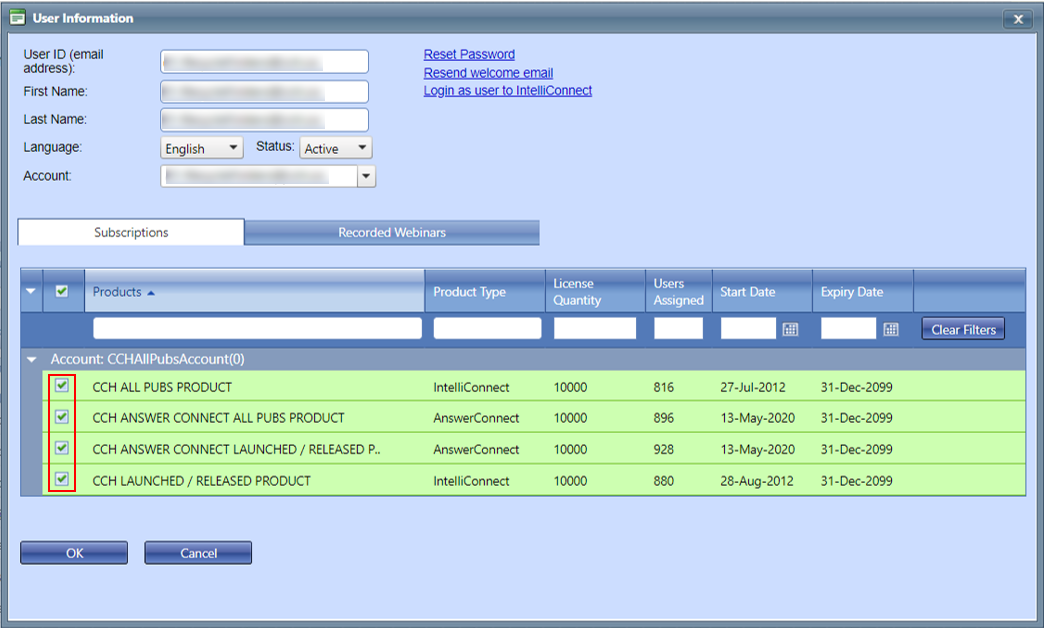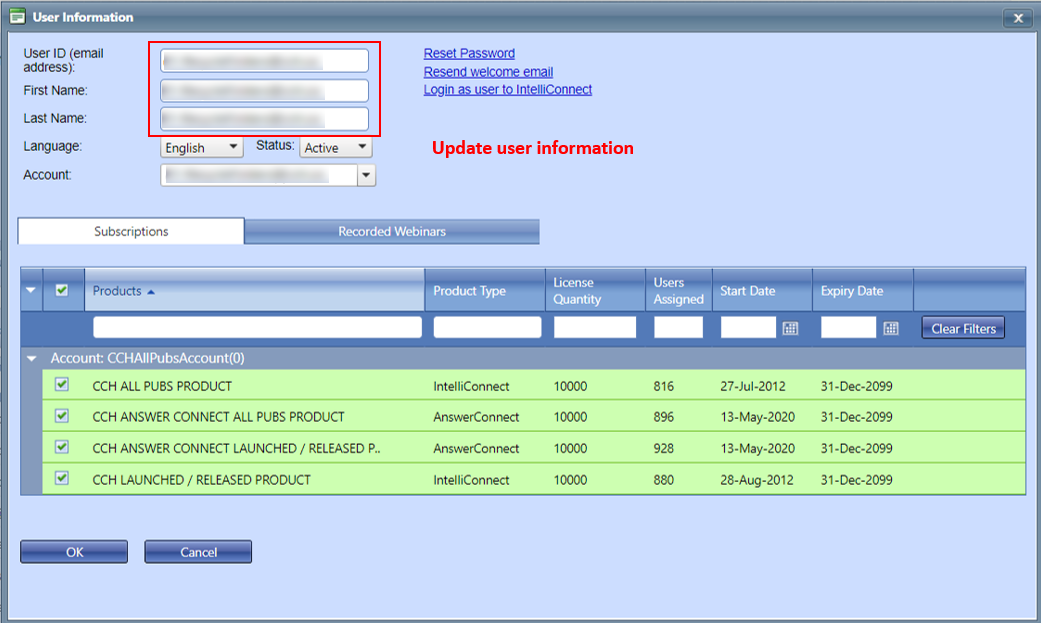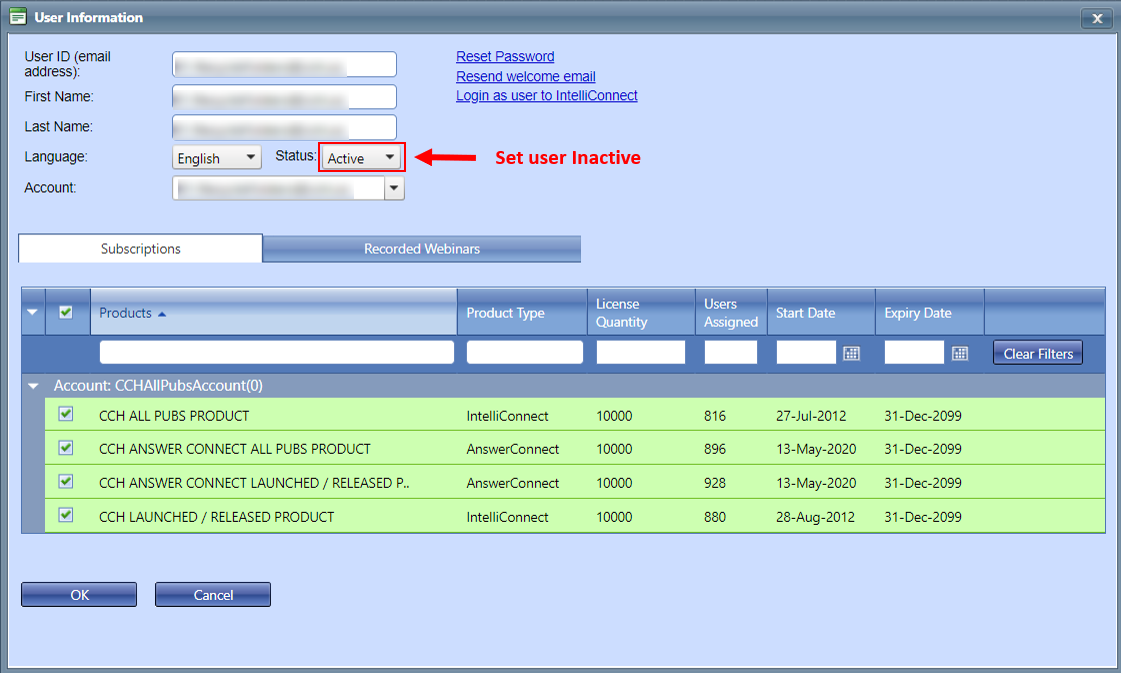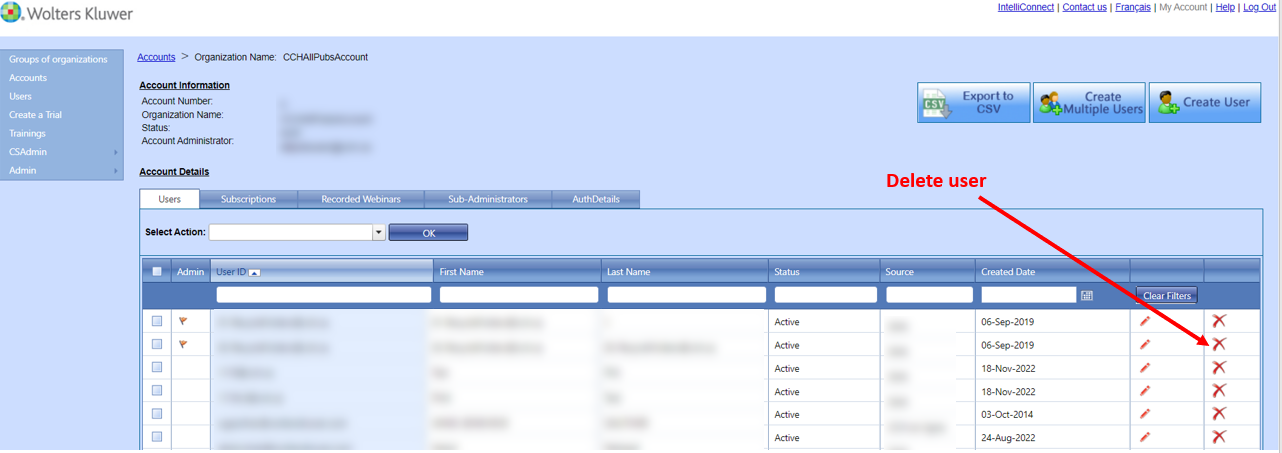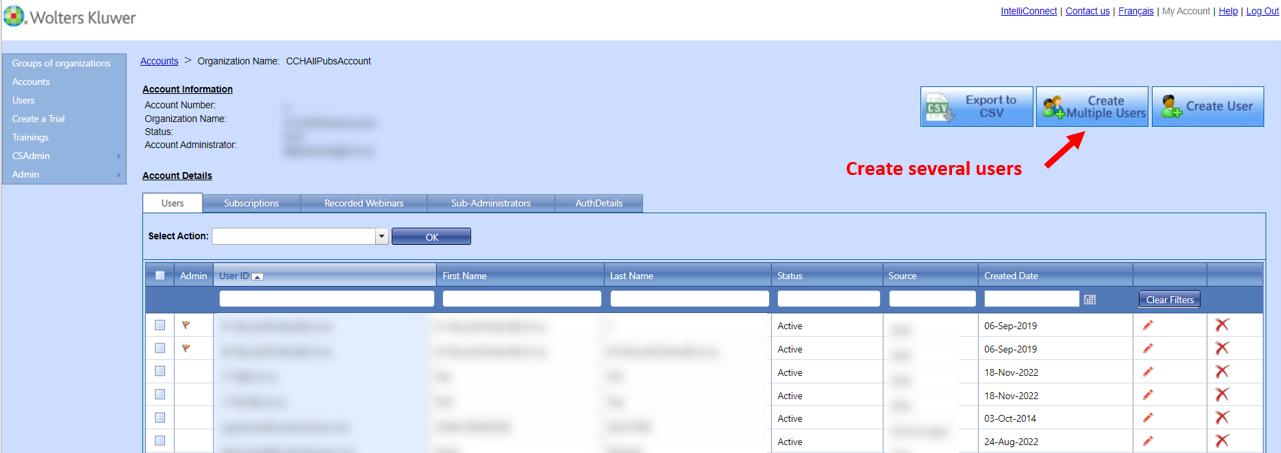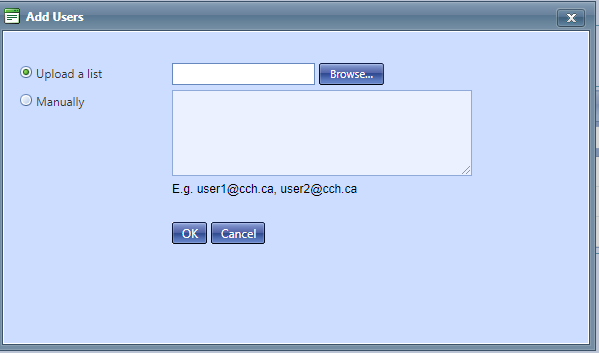Accessing the Wolters Kluwer Administration Tool
As an administrator, you have access to the Wolters Kluwer administration tool. This tool can be used to manage users and subscriptions for your organization.
To access the administration tool, you can click here: https://admin.intelliconnect.ca and login with your CCH AnswerConnect username and password.
Creating Users
Administrators can create users using the administration tool.
Using the Administration Tool
There are two options for creating users with the administration tool. For creating a single user, click the Create User button.
Enter the user’s e-mail address, first name, and last name. By default, all the subscriptions on your account will be assigned to the user. If you wish to remove any subscriptions, clear the appropriate check box. Then click OK. An e-mail will be sent to the new user. Users will need to complete their registration before they can login.
You can also create multiple users by clicking the “Create Multiple Users” button. Provide a list of email addresses separated by comma’s in the box and all the users will be created. Note that all the users will be assigned all the subscriptions in the account.
Tracking User Registration
Once users are created, they are sent an e-mail to confirm that their e-mail address is valid. They must click the link in the e-mail and complete the subsequent Web form to complete their registration. To determine whether users have completed this process, you can check the users’ information. To see a user’s information, click the Edit link for that user.
If the user has not completed registration, a Resend welcome email link will appear in the User Information screen. You can click this link if the user’s registration e-mail cannot be found.
If the user has completed self-registration, this link disappears. In its place, a Reset password link will appear.
Assigning Subscriptions to Users
The administration tool allows you to assign subscriptions to individual users. This is useful if you plan to offer some products to a subset of your users. By default, all users get access to all the products. To remove access to a product, simply clear the box beside the product you would like to remove. No notification is sent to the user regarding this action.
Designating Sub-Administrators
You can assign other users in your organization as sub-administrators. They will have all the same rights as you do. Note that to assign another user as the main administrator, you will need to contact Customer Service. You cannot change the main account administrator using the administration tool.
Inactivating and Deleting Users
To remove access for a user, you can either inactivate the user or delete the user. Inactivation should be used if you think the user may need to be activated again in the future. Deletion should only be used when the user no longer needs access to Wolters Kluwer services.
Adding multiple users at one time
Click on the “Create Multiple Users” button to begin.
A csv list can be uploaded or a list of users separated by commas can be entered manually.
The csv list must have the following format:
- Email1@domain.end,
- Email2@domain.end,
- Email3@domain.end
Up to 50 users can be created at one time.
If a user already exists in our system (even if they are not in your account) the system will show an error and not process any of the users in your list. Remove any users that already exist and then resubmit your list.
For assistance in dealing with users that already exist in the system, please contact technical support below.
Technical Support
Our Technical Support team will be your point of contact for application questions. Visit our support site support.wolterskluwer.ca/en or submit a support ticket via the Support Platform.